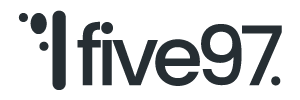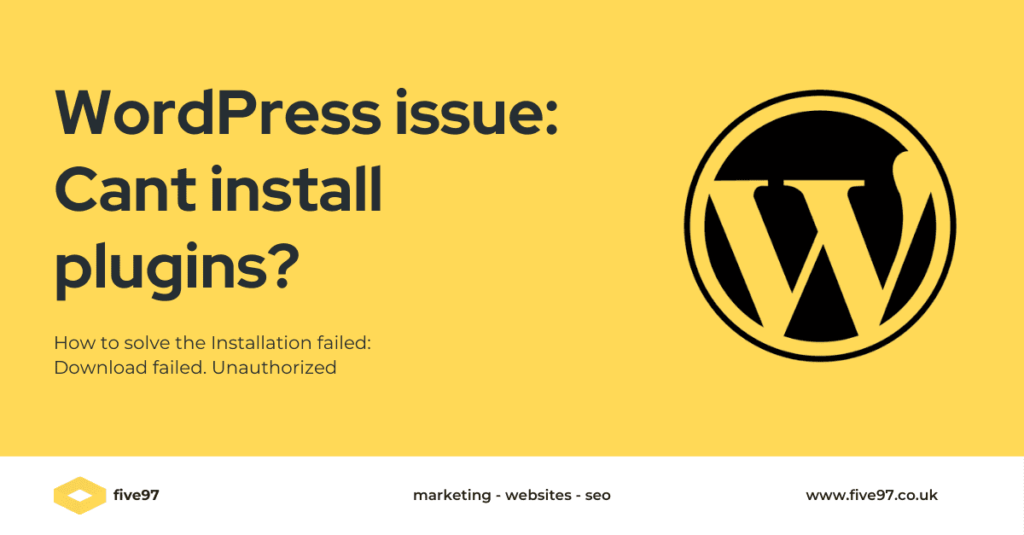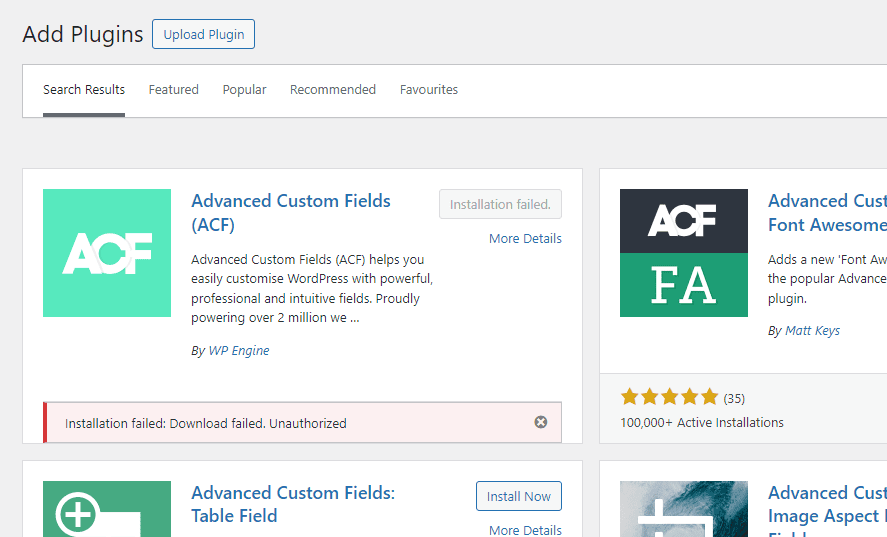
WordPress, as a versatile and user-friendly content management system, relies heavily on plugins to extend its functionality. However, encountering errors during plugin installation is not uncommon, and one frustrating message that users may come across is “Installation failed: Download failed. Unauthorized.” This error can be perplexing, but fear not—there are several troubleshooting steps you can take to resolve this error in WordPress.
Understanding the “Installation failed: Download failed. Unauthorized” error in WordPress
The error message is “Installation failed: Download failed. Unauthorized” indicates that there is an issue with the plugin download process. This problem could be due to various reasons, including server-related issues, permission problems, or conflicts with other plugins or themes. To tackle this error, follow the step-by-step guide outlined below.
1. Verify Plugin Source:
Make sure you are downloading the plugin from a reputable source. Some plugins might be distributed through third-party websites, which may not always ensure the security and integrity of the files. Whenever possible, download plugins directly from the official WordPress Plugin Directory or the developer’s official website.
2. Check File Permissions:
Incorrect file permissions can often result in authorization failures. Access your WordPress installation via FTP or a file manager provided by your hosting provider. Verify that the wp-content/plugins directory and its subdirectories have the correct permissions (typically 755 for directories and 644 for files). Incorrect permissions can prevent WordPress from downloading and installing the plugin files.
3. Deactivate All Plugins:
Plugin conflicts can sometimes lead to download authorization issues. To identify if this is the case, deactivate all currently installed plugins and attempt to install the problematic plugin again. If the installation is successful, reactivate your plugins one by one to pinpoint the conflicting plugin.
4. Switch to a Default Theme:
Just as with plugins, themes can also interfere with the download process. Temporarily switch to a default WordPress theme (like Twenty Twenty-One or any other default theme) and attempt to install the plugin again. If the installation succeeds, the issue may be with your active theme. In that case, consider contacting the theme developer for assistance.
5. Update WordPress and Plugins:
Outdated software can lead to compatibility issues. Ensure that both your WordPress core and all installed plugins are up-to-date. Developers regularly release updates to address bugs and improve compatibility with the latest WordPress versions.
6. Check for Server Configuration Issues:
Server misconfigurations, such as restrictions imposed by security plugins or server firewalls, can also cause download authorization failures. Review your server logs for any error messages related to the plugin installation. If you’re unsure how to interpret the logs, contact your hosting provider for assistance.
7. Use a Different Browser:
Browser-related issues might be at play. Try using a different web browser to download and install the plugin. Sometimes, browser extensions or configurations can interfere with the download process.
8. Debugging Mode:
Activate WordPress debugging mode to get more detailed error messages. This can provide valuable insights into the specific issue causing the download failure. To enable debugging mode, add the following code to your wp-config.php file: phpCopy codedefine('WP_DEBUG', true); define('WP_DEBUG_LOG', true); define('WP_DEBUG_DISPLAY', false); Check the wp-content/debug.log file for any error messages related to the plugin installation.
phpCopy codedefine('WP_DEBUG', true); define('WP_DEBUG_LOG', true); define('WP_DEBUG_DISPLAY', false)Conclusion
Encountering the “Installation Failed: Download Failed. Unauthorized” error in WordPress can be frustrating, but with a systematic approach to troubleshooting, you can identify and resolve the issue. Start with basic checks such as internet connectivity and file permissions, and then proceed to more advanced steps like deactivating plugins and changing themes. By following these steps, you’ll increase your chances of successfully installing the desired plugin and maintaining a smoothly running WordPress website.